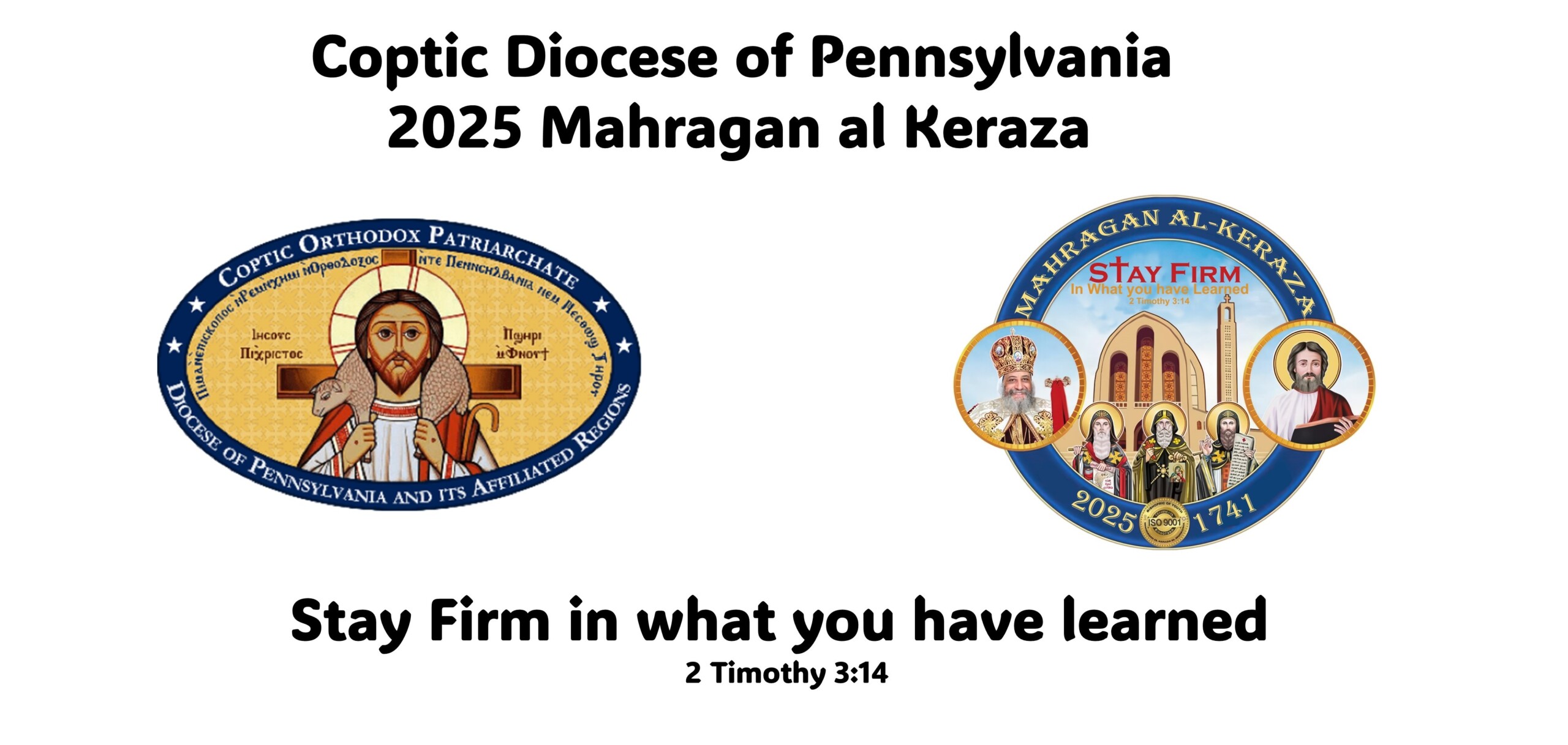Please follow these steps to submit your advanced competition work. The below steps show screenshots for the steps needed to complete your submissions.
- Please go to the following site: https://mahragan.ngrok.app/all2.php
- Look for your church name and icon, then click on “View” under the icon.
- Please ask your church coordinator for your church password to login.
- Click on the “participants” tab from the list of icons to view:

- Select “Computer layout” (Please use a computer, not a phone):
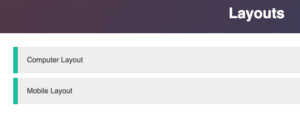
- Select your grade from the top (KG, G1-3, G4-5, G6-8, G9-12, AD (Adults)), Then click on “submission“.
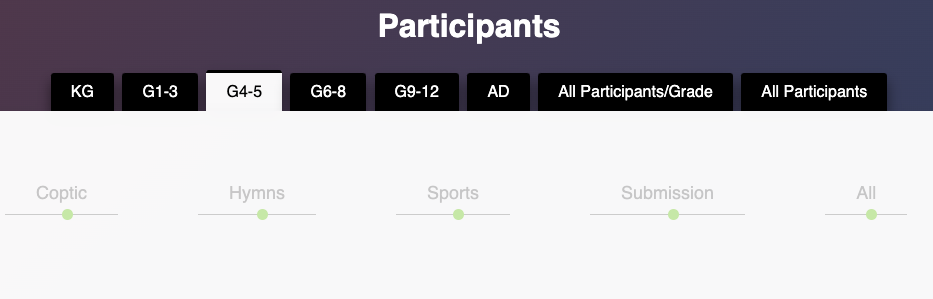
- Find your name from the list of participants, then click on: “Click to submit your submission“
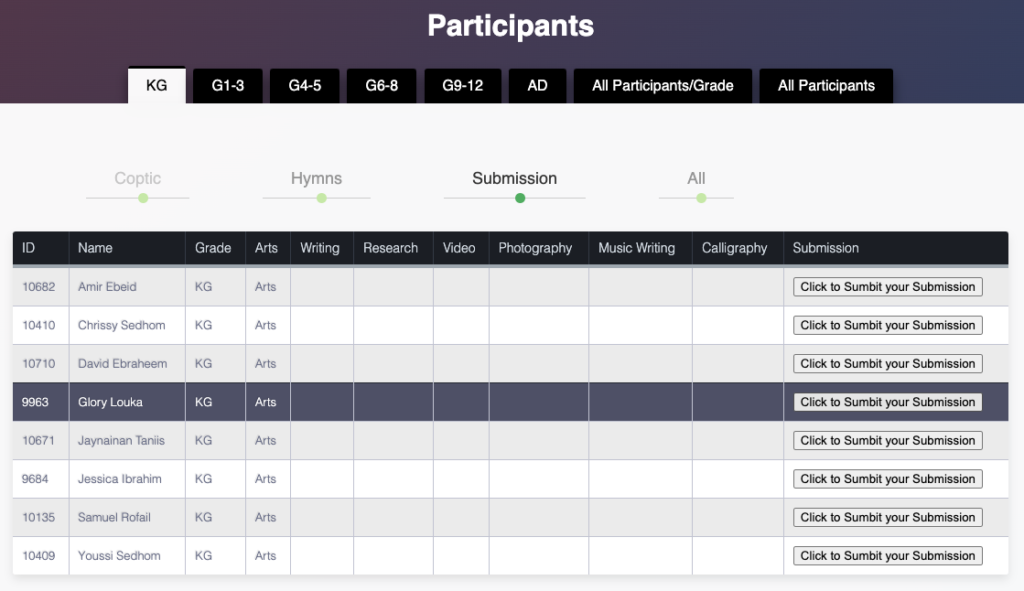
- You will be asked for a password, please use the one you received when you registered for the Mahragan and it was sent in the confirmation email. If you can’t find it, ask your church Mahragan coordinator and they should be able to find it for you.
- You will find all the competitions you signed up for. Select the one you will submit your work for:
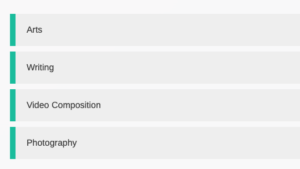
- You will need to insert a “Link” to your file (this form does not accept uploading files). Please, upload your file to any google drive or common cloud storage and get a sharable link to insert the link. Then write any comments in the text area that is needed when uploading your work. Finally click “Save“.
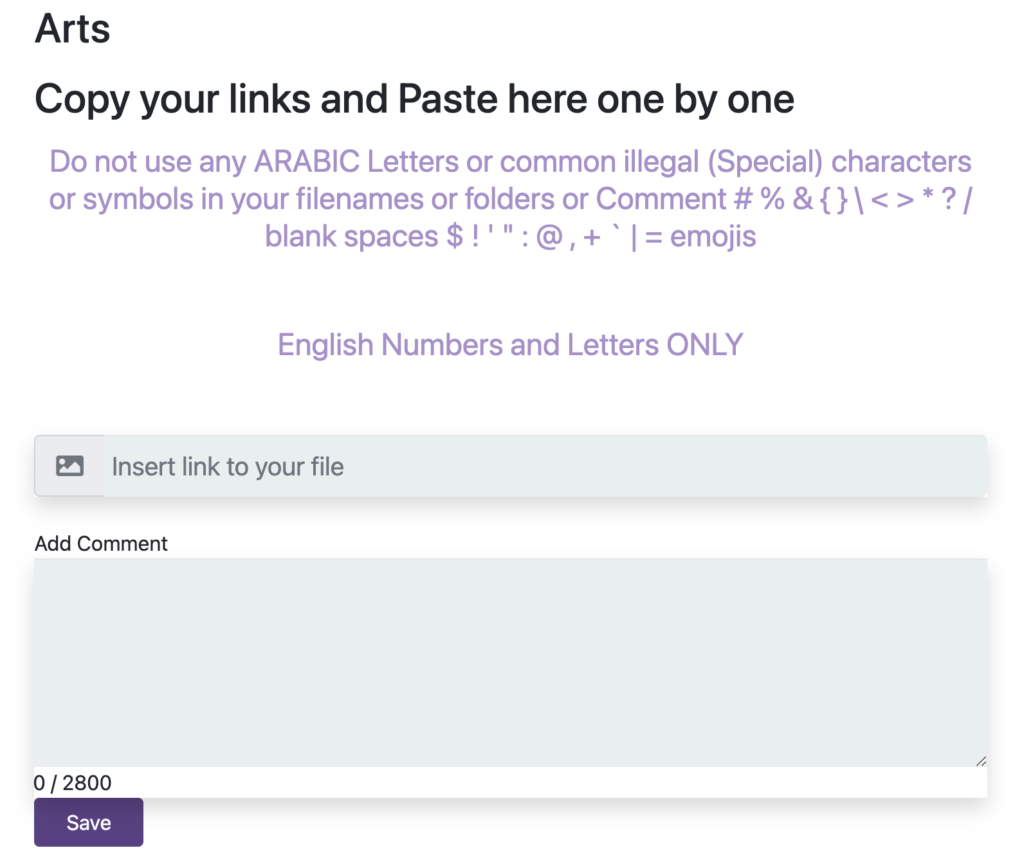
- Repeat steps 9 and 10 for each competition you need to submit your work for.
NOTE: All files names must be in “English” characters. Any Arabic characters in file names will not be readable and we can not guarantee that judges will be able to access it.